PenPenW Ver.0.9
Go to Japanese | Return to a main page
9/22/2005 by Shigeyuki Seko It is a simple and highly efficient handwritten note only for arm WRIST PDA.
9/22/05
PenPenW Ver.0.9 ReleaseIt is a simple and highly efficient handwritten note only for arm WRIST PDA. <Cautions> This PenPenW is the version only for WRIST PDA of PenPenCol.
A data base etc. is across the board.
Therefore, please do not install PenPenCol and PenPenW in one set of a palm simultaneously.
There is a possibility that data may be damaged.<Freeware> Function
- It is freeware.
- Picture expansion reduction and movement can be freely performed in a non-stage per frame.
- By four steps of reduction modes of an one-frame display, a four-frame display, and a 16-frame display, image data can be looked through by easy operation.
- By holder mode, classification and arrangement of image data can be performed using a tag.
- A picture can be transmitted to other Palm per four frames by infrared rays.
- By a four-frame display and 16-frame display, if the tap of the picture is carried out, it can jump in the picture directly.
Installation
<Cautions>
This PenPenW is the version only for WRIST PDA of PenPenCol.
A data base etc. is across the board.
Therefore, please do not install PenPenCol and PenPenW in one set of a palm simultaneously.
There is a possibility that data may be damaged.The usage

A program name is PenPenW.
It is the first starting screen.
There is a concept of a frame and a page in PenPen. 1 page consists of four frames. Image data treats this 1 page as a unit. The above figure is a 1 or 1 display mode display. When drawing drawing, it writes in in this mode.
It is 1 page at four frames.
The above figure reduces and displays 2 or 1 page of display modes, and four frames on a half. If the tap of the frames with four arbitrary frames currently displayed in this mode is carried out, it can jump direct on the frame.
The above figure reduces and displays 3 or 4 pages of display modes, and 16 frames on 1/4. If the tap of the pages with four arbitrary pages currently displayed in this mode is carried out, it can jump direct to the page.
1) Explanation
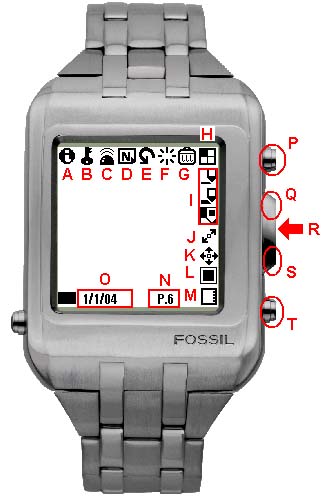
- A -- about
- B -- Data protection .
- C -- Infrared ray communication .
- D -- New page creation .
- E -- Undo
- F -- Clear
- G -- Garbage can
- H -- The location of a frame .
- I -- Pen
- J -- Expansion icon
- K -- Move icon
- L -- Mode
- M -- The amount of the memory used
- N -- Number of pages
- O -- Creation data .
- P --Page Up
- Q --Frame Up
- R -- Big Icon
- S --Frame Down
- T -- Page Down
2) Explanation of an icon
The icon of each part is explained.
Screen upper part
iThe display of an about screen
Key iconThe lock of a picture.
If the tap of this icon is carried out and it changes to the icon of a lock, a picture is locked and it becomes impossible to correct it.
Infrared iconThe picture currently displayed to carry out the tap of this icon can be transmitted to another Palm by infrared rays.
NewA new page is created.
UndoThe last drawing can be canceled.
Clear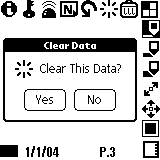
One frame currently displayed is erased.
Garbage can1 page currently displayed is erased.
(It is 1 page by four frames)Screen right-hand side
Frame gaugeThe frame position displayed now is displayed.
If a direct tap is carried out, it will jump on the frame.
-->
-->
-->

PenThe pen of 3 kinds of thickness can be chosen.
Expansion iconIf the tap of this icon is carried out, it will become expansion reduction mode. Expansion reduction is carried out according to a motion of a pen.
Move iconIt will become move mode if the tap of this icon is carried out. It moves according to a motion of a pen.
Display modeDisplay mode1
One frame is displayed in an original size.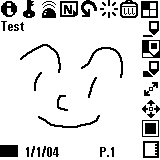
Display mode2
1 page and four frames are reduced and displayed on a half.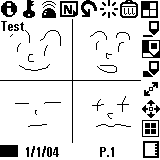
Display mode3
4 pages and 16 frames are reduced and displayed on 1/4.
Screen lower part
The amount of the memory usedinfomation The amount of the memory used is shown. It can draw until this gauge fills. An information screen will be displayed if the tap of this gauge is carried out.
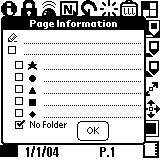
Each holder can be named or the folder of the data displayed now can also be easily changed by putting a check into a check box.
Number of pagesThe page number displayed now is displayed.
Creation dateThe date which created the picture is displayed.
3) Big Icon
A big icon will be displayed, if a locker button is pushed in or the tap of the division of the date is carried out.
Moreover, if a locker button is pushed in once again in this condition, screen mode will change.
Screen mode change .
The lock of a picture.

Infrared ray communication

A new page is created.
Bigicon is closed
Undo
One frame currently displayed is erased.

1 page currently displayed is erased.

Frame Up
Frame Down
Mode 1
Mode 2
Mode 3
Page Down
Page Up
The display of an about screen

Jot ON/OFF
Page information

It jumps to the first page.

It jumps to the last page.
Pen1
Pen2
Pen3
Expansion icon
Move icon
4) Direct jump
In the case of the display modes 2 and 3, the portion of the picture which wants to indicate by expansion can be directly jumped in the picture by carrying out a tap.
The PageJump button will be displayed if the tap of the page display part is carried out.
It can jump to the first page or the last page with this button.5) Folder mode
It will become folder mode if it is made screen 16 division mode. In folder mode, a tag is attached to a picture and classification arrangement of an easy picture, such as displaying only the tag of the same kind, can be performed.
How to use folder mode
- First, display mode is made an one-frame display or a four-frame display.
- The tap of the memory gauge
at the lower left of a screen is carried out.
- The tap of the check box of one of five marks is carried out, and a tag is set up. It is shown that No Folder has not classified. (It is un-classifying if the tag is not set up)
- It is made the display mode 3 and 16 division displays. If the tap of the tag to display a upside tag is carried out, only the same picture as the tag will be extracted and displayed. It is the rightmost in a tag. It is displayed that all pictures carry out the tap of the All.
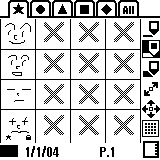
History
- Version 0.9 First Release (9/22/05)
Disclaimer
Copyright (C) 2005 by Shigeyuki Seko all right reserved.
THIS SOFTWARE IS ``AS IS'' AND NO WARRANTY.
Please use this software for the basis of individual responsibility.