KeyWatch
Go to Japanese | Return to a main page
10/27/2005 by Shigeyuki Seko
|
A program name is KeyWatch.
Even if it carries out the tap of the icon, it can start, but please set up to be able to start with a hard button. It becomes easy to use.<How to use KeyWatch>
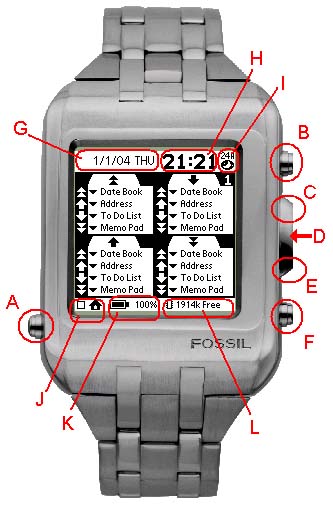
- A--- Back button
If it is used where a check is put into the home icon of J, after changing to other applications, KeyWatch starts by pushing a back button.
- B---Page Up button
An upper left division is chosen.
- C--- Rocker Up
A lower left division is chosen.
- D--- Rocker Enter
Three kinds of screens are changed.
- E--- Rocker Down
An upper right division is chosen.
- F--- Page Down button
A lower right division is chosen.
- G--- The display of the date .
An about screen will be displayed if the tap of this division is carried out.
- H--- The display of a clock .
The tap of this division is carried out and the design of a clock is chosen.
- I--- The change of 12H and 24H
The tap of this section is carried out and 12H and 24H are changed.
- J--- Home icon .
Whenever it checks this, KeyWatch starts with the back button of A.
- K--- Battery indicator .
- L--- Memory indicator .
1. Basic usage.
If it starts first, it will become a screen as shown in the above figure.
In the default condition, a push of a hard button twice starts default application (Date Book, Address Book, To Do List, Memo Pad).
In KeyWatch, starting application is changed by pushing a hard button twice.
A group is chosen by the 1st time of the beginning.
A group's selected icon shakes right and left.
While this icon is shaking, it is in the condition that the group was chosen.
While shaking, the member in a group is chosen.
If it leaves for a while, the shake of an icon will stop.
In this condition, since a group's selection is null and void, it chooses a group once again.
Favorite application can be assigned if the tap of the division of an icon name is carried out.
Thus, application to set up since the list of the application installed comes out is chosen.
The application assigned to the button starts from next time.It can be used by the Rocker Enter, being able to change three kinds of screens.
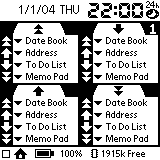
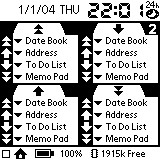
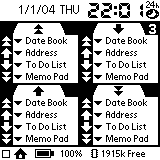
<Screen 1> <Screen 2> <Screen 3>
A maximum of 48 kinds of applications can be registered.2.The change of a clock font.
Three kinds of fonts can be changed.
When changing a font, the tap of the clock display division is done.
Three kinds of fonts change in order.
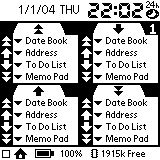
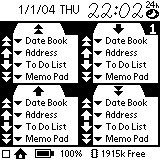
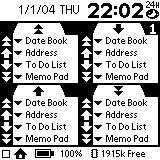
<clock 1> <clock 2> <clock 3> 3. How to start with a hard button .
If a check is put into the home icon in the lower left, KeyWatch can make it start with a back button. By using this function, the change of application is attained only with a hard button. When using KeyWatch, I recommend using it, putting a check into this icon.
If a check is removed and a back button is pushed, the usual launcher will start.
Copyright (C) 2005 by Shigeyuki Seko all right reserved.
THIS SOFTWARE IS ``AS IS'' AND NO WARRANTY.