KeyLunch
Go to Japanese | Return to a main page
5/14/2006 by Shigeyuki Seko
|
A program name is KeyLunch.
Even if it carries out the tap of the icon, it can start, but please set up to be able to start with a hard button. It becomes easy to use.<The setting way of configuration>
The configuration of a system is started.
<TUNGSTEN C >
If a check is put into the check button at the lower left of a screen, and a memo pad button is pushed, KeyLunch will start.<How to use KeyLunch>
1. Basic usage.
If it starts first, it will become a screen as shown in the above figure.
In the default condition, a push of a hard button twice starts default application (Date Book, Address Book, To Do List, Memo Pad).
In KeyLunch, starting application is changed by pushing a hard button twice.
A group is chosen by the 1st time of the beginning.
A group's selected icon shakes right and left.
While this icon is shaking, it is in the condition that the group was chosen.
While shaking, the member in a group is chosen.
If it leaves for a while, the shake of an icon will stop.
In this condition, since a group's selection is null and void, it chooses a group once again.
Favorite application can be assigned if the tap of the division of an icon name is carried out.
Thus, application to set up since the list of the application installed comes out is chosen.
The application assigned to the button starts from next time.
<Screen 1>
<Screen 2>
<Screen 3>
It can be used by the UP/DOWN button or a jog dial, being able to change three kinds of screens.
A maximum of 48 kinds of applications can be registered.2.The change of a clock font.
Three kinds of fonts can be changed.
When changing a font, the tap of the clock display division is done.
Three kinds of fonts change in order.
3.The change of a 24-hour display and a 12-hour display.
<-->
If the tap of 24h or am/pm is carried out, a display will change for a 24-hour / 12 hours.
4.How to set up the Auto power off
The time to auto-power-off can be set up.
The time to auto-power-off can be set up by carrying out the tap of the arrow.

It is set as the time to auto power off specified
by System Prefs. (Default) .
The time to auto power off is set as 30 seconds.
After that, this setup is held even after ending KeyLunch.
The time to auto power off is set up in 1 minute.
After that, this setup is held even after ending KeyLunch.
The time to auto power off is set up in 2 minute.
After that, this setup is held even after ending KeyLunch.
The time to auto power off is set up in 3 minute.
After that, this setup is held even after ending KeyLunch.
The time to auto power off is set up in 4 minute.
After that, this setup is held even after ending KeyLunch.
The time to auto power off is set up in 5 minute.
After that, this setup is held even after ending KeyLunch.
The time to auto power off is set up in 10 minute.
After that, this setup is held even after ending KeyLunch.5. The back light ON and OFF.
The back light can be turned on or off by doing the tap of this icon.
6. A setup of a hard button.
From the latest palm, allocation of a hard button has the thing of various kinds. In KeyLunch, a setup of a hard button can be freely replaced according to a model. How to change is very easy.
It can do in easy drag and drop.
Thus, all buttons can be replaced freely.
7. A setup of an icon .
It can change to six kinds of icons shown below by carrying out the tap of the division of A of a figure.
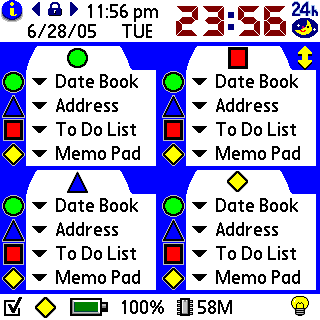
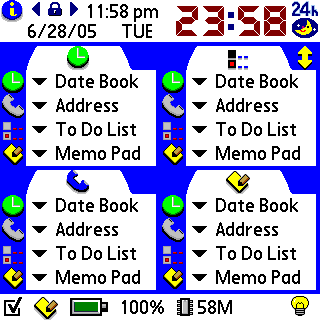
It is a default icon. It is an icon for the traditional Palm. 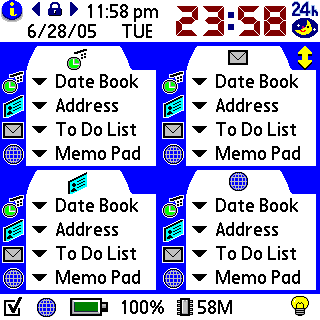
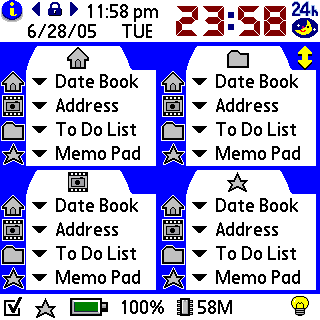
TUNGSTEN C LifeDrive 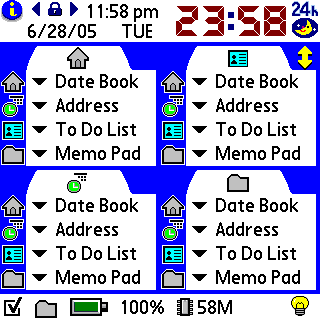
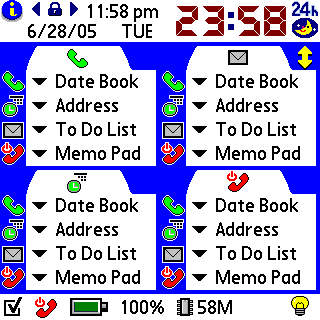
TUNGSTEN T5 Treo650 8. Counter function.
If the tap of this icon is carried out, it will change to counter mode.
In counter mode, after starting KeyLunch first, the count of the number of start of how many times to have started is displayed.
9. Direct jump function.
If the tap of the square red division of a figure is carried out, application set up there can be executed direct.
Copyright (C) 2002-2006 by Shigeyuki Seko all right reserved.
THIS SOFTWARE IS ``AS IS'' AND NO WARRANTY.